Use Polygon Tool¶
Create a Polygon¶
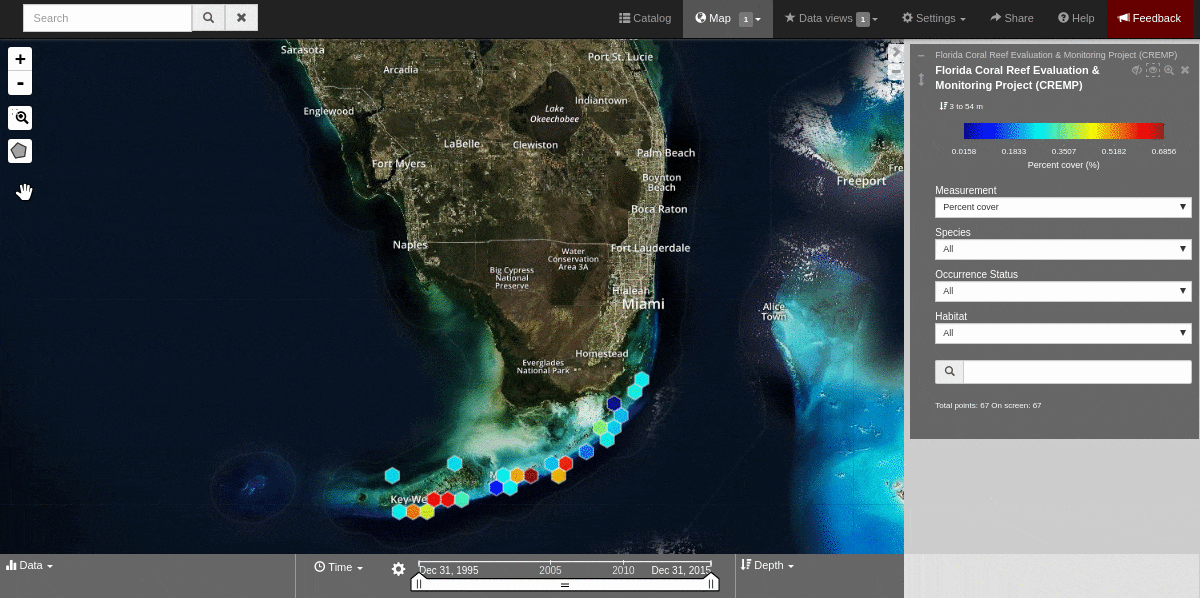
To use the polygon tool follow these steps:
Click on the polygon tool icon.
Draw a polygon on the map around the area of interest using mouse clicks at each corner or bend in your shape.
When you’re finished drawing, double-click to complete the shape.
A data display window will open showing a summary chart of the data within the polygon.
To delete the shape, click the
Trash canicon next to the polygon tool.
Add a Polygon to a Data View¶
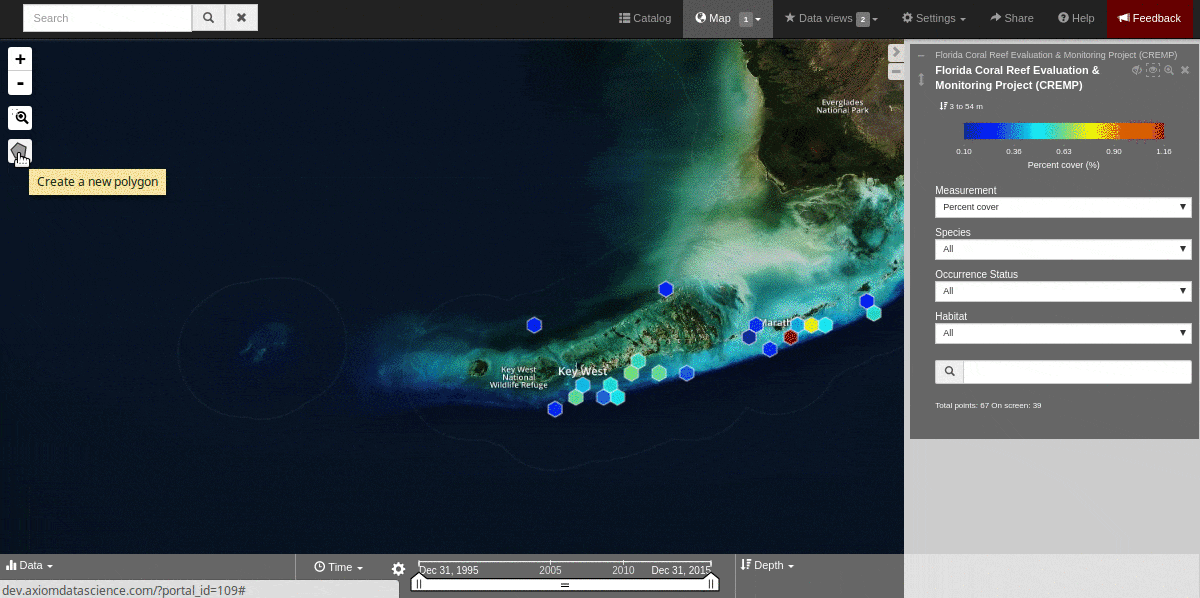
Draw a polygon that includes data you’d like to explore.
In the data display window, click on the star icon
 .
.Click
Save to data viewand/orAdd to comparison chartunder an existing data view to add data in your polygon there.Or create a new data view and click
Save your data viewand/orAdd to comparison chart.
For more information, please see the Polygon Tool section.